Insert HTML by Designmodo - Outlook Add-in
The Insert HTML by Designmodo add-in makes it simple to paste and send custom HTML email templates directly inside Microsoft Outlook; no code editing or extra tools are needed. Whether you’re testing designs, sending newsletters, or managing client campaigns, the Insert HTML by Designmodo add-in makes Outlook a professional email sender, no plugins, no coding, just one click.
It’s the fastest way to bring your Postcards designs or any custom HTML email template into Outlook while preserving your layout and design as accurately as Outlook allows.
Key features include:
- HTML Template Insertion: Easily insert pre-designed HTML email templates into Outlook emails.
- Responsive Design: Ensures templates render correctly across devices and email clients, including Outlook.
- Integration with Postcards: Connects with the Postcards Email Builder for template creation and customization.
- Personalization: Supports personalized email content for professional, branded communication.
- User-Friendly: Requires no advanced coding skills, making it accessible for non-technical users.
Compatibility
The add-in works with the following versions of Outlook:
- Outlook 365 (Desktop for Windows and macOS)
- Outlook on the Web (Outlook Live / Outlook 365 Web)
- Outlook 2019 or later
Once you install the add-in on one Outlook account (for example, via Outlook 365 desktop), it automatically syncs across all other Outlook apps linked to the same Microsoft account, desktop, web, and mobile.
Video Tutorial:
Installation Options
You can install Insert HTML by Designmodo in two simple ways:
1. From Microsoft AppSource
- Go to the official listing on Microsoft AppSource
- Click Get It Now.
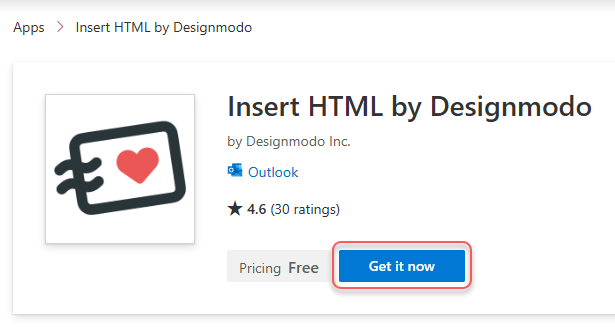
- Sign in with your Microsoft 365 account.
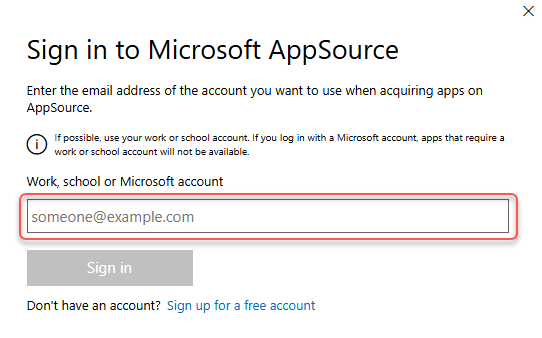
- Fill in the details and approve the required permissions when prompted.
- When finished you will be redirected to Outlook Web to complete the process
- The add-in will appear automatically in your Outlook ribbon, inside the Add-ins menu (look for the Designmodo logo).
This installation method syncs across all Outlook versions connected to your account.
2. From Inside Outlook (Desktop or Web)
- Go to Outlook Web at https://outlook.office.com/ and sign in to your account.
- Click New in the ribbon to start a new message. Then select the Apps icon (or ⋯ More apps) to open the Add-ins menu.
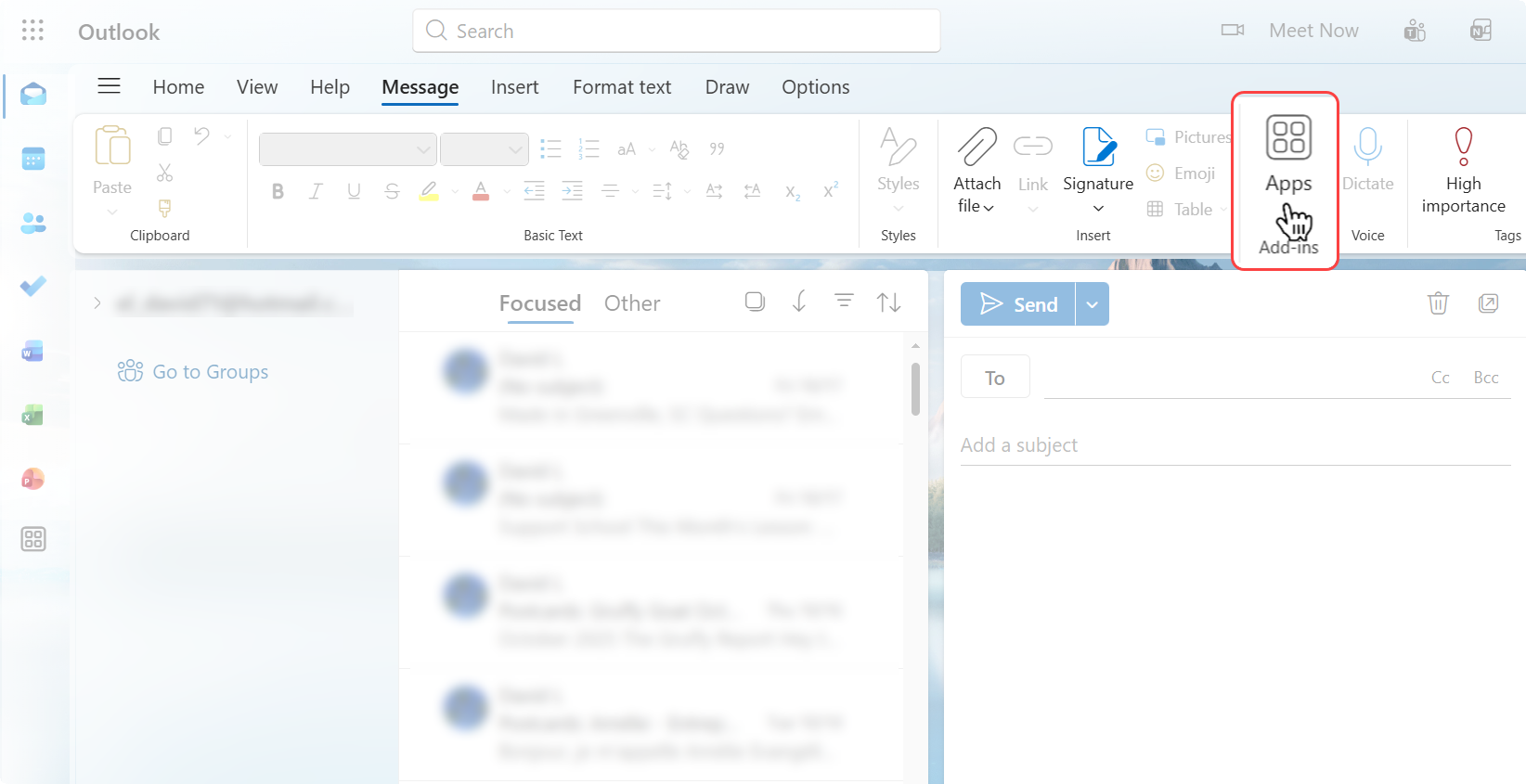
- Click Get Add-ins.
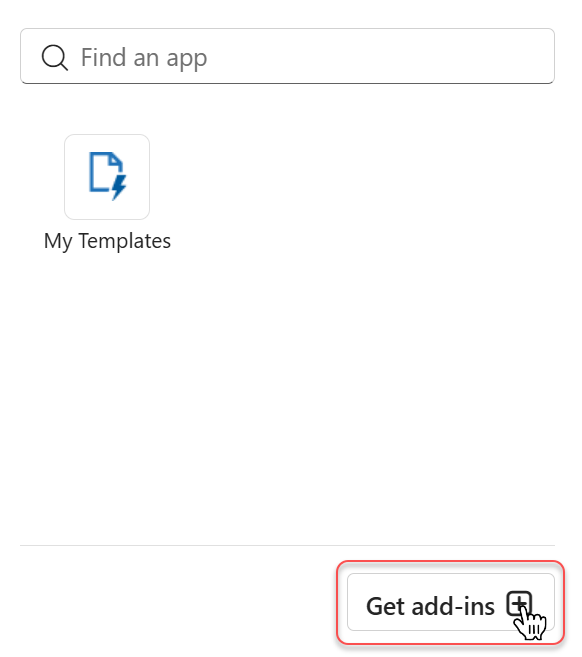
- In the Add-ins window, use the search bar to look for Insert HTML by Designmodo.
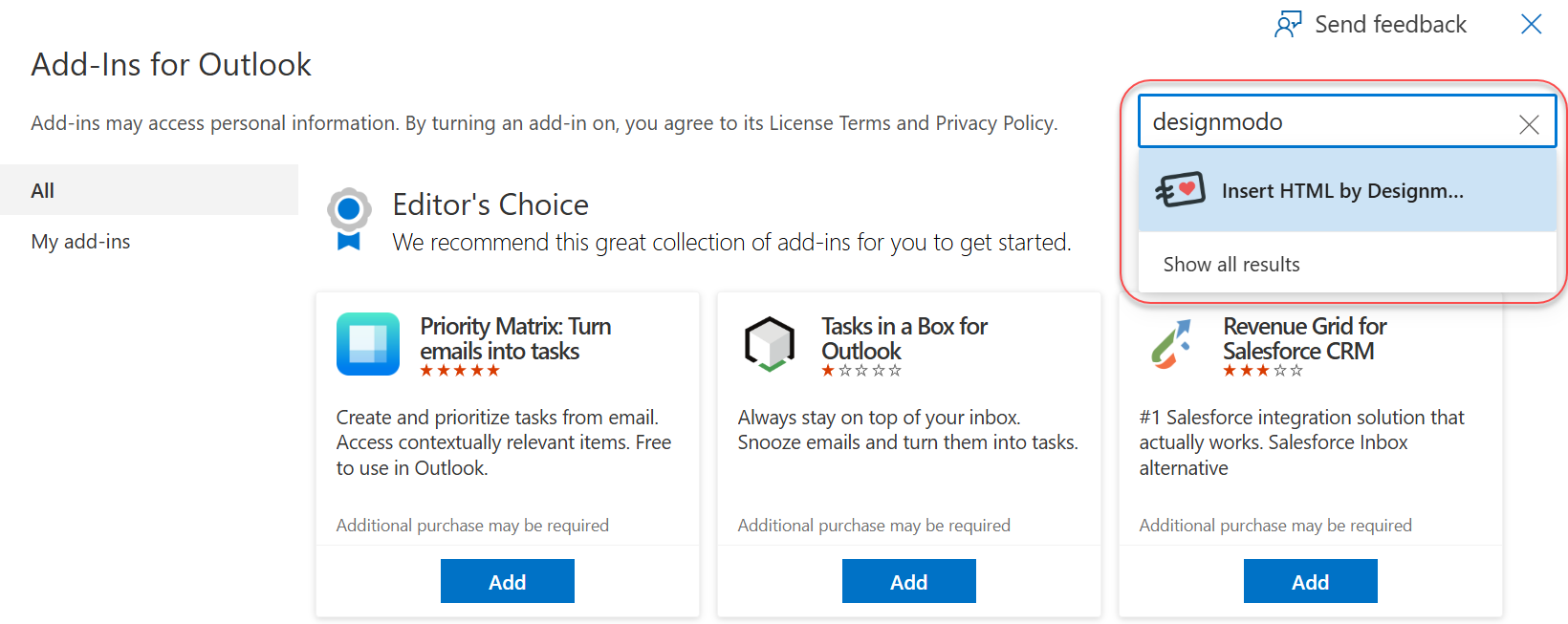
- Click Add to install it and Confirm installation.
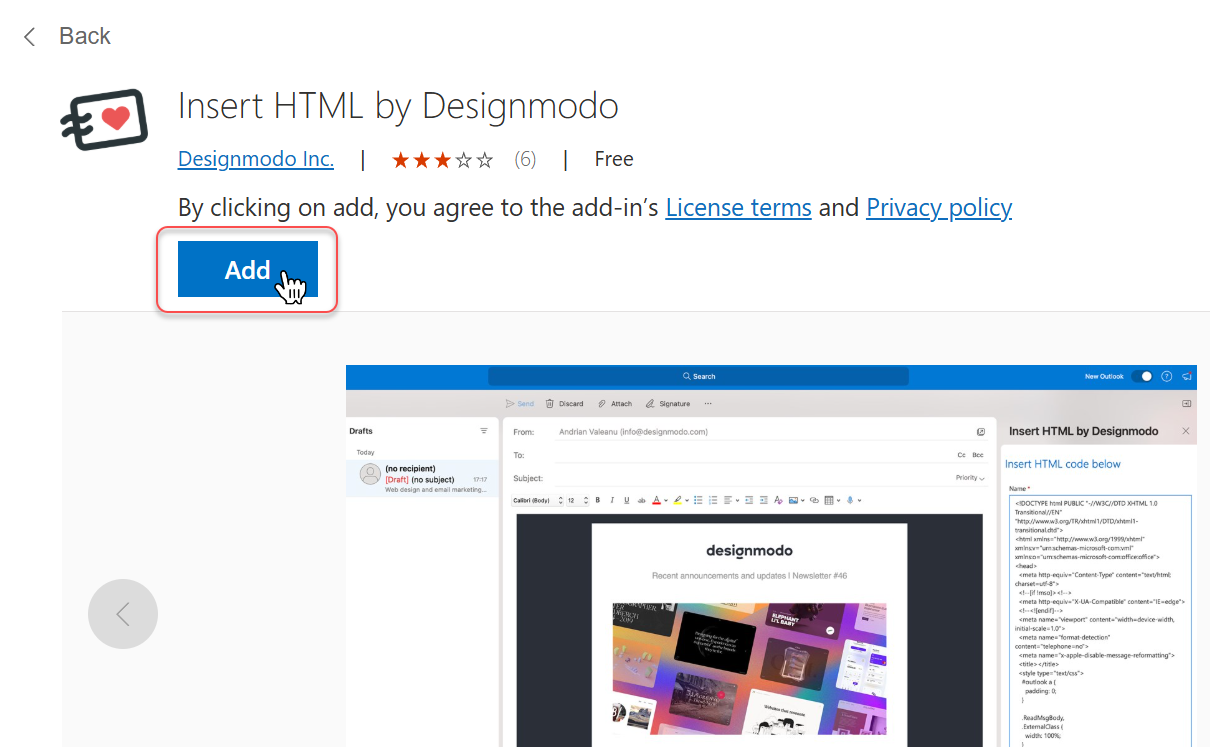
- After installation, open a new message in Outlook.
- You’ll now find the Designmodo Insert HTML add-in inside the Add-ins menu.
How It Works
Once installed, the Insert HTML by Designmodo plugin lets you easily add email templates created with the Postcards Email Builder directly into Outlook. Follow these steps:
- Create or Open Your Template: In the Postcards Email Builder, design a new custom email template or choose one from Designmodo’s free template library.
- When ready, you can export your HTML code in two ways:
Option 1: Go to Export → Copy Email Code to copy the full HTML directly to your clipboard.
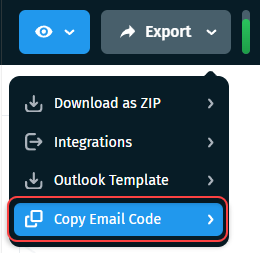
Option 2: Go to Export → Download as ZIP, and extract the archive into a folder:
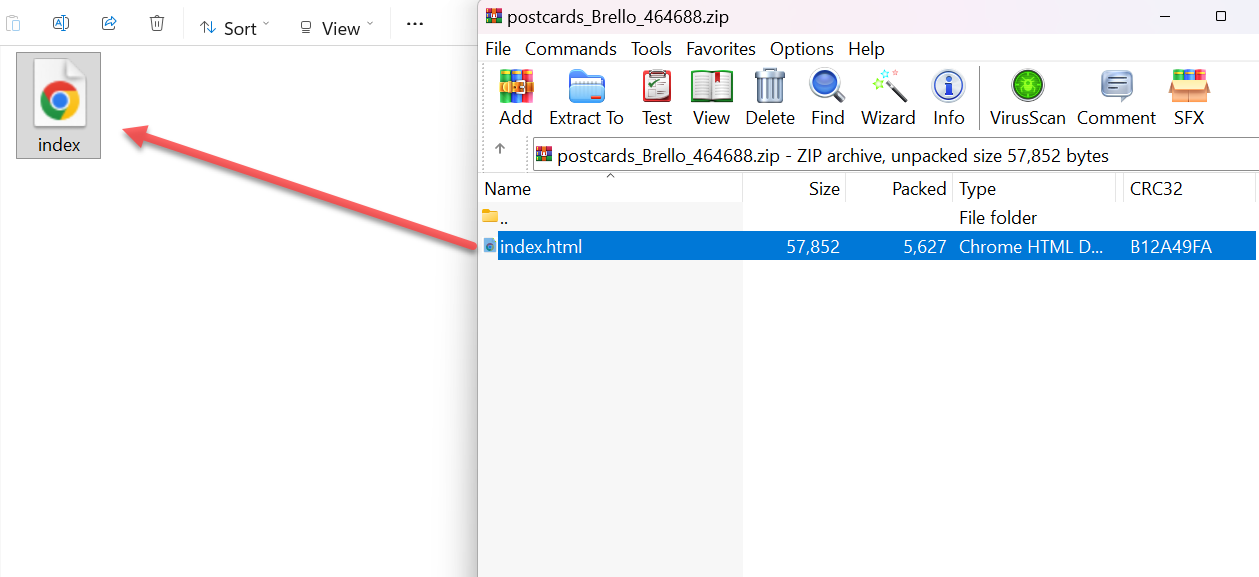
Open the index.html file in any text editor (e.g., Notepad++, VS Code), and then press Ctrl + A (Windows) or Cmd + A (Mac) to select all and copy the full HTML code.
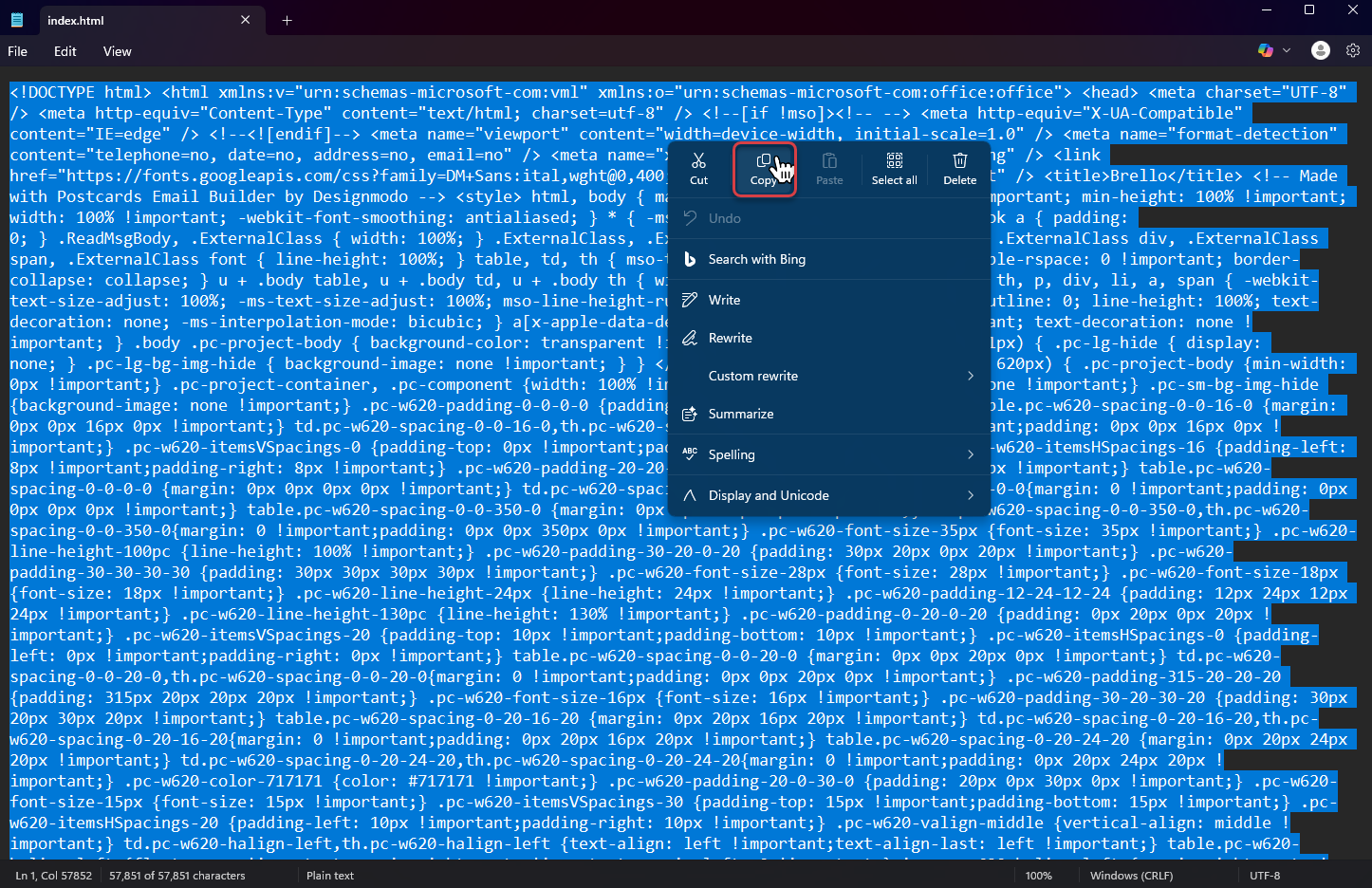
- With the full HTML copied, launch Outlook and click New Email to open a new message window.
- In the top ribbon, locate the Insert HTML by Designmodo add-in (inside the Add-ins menu or in a Designmodo tab).
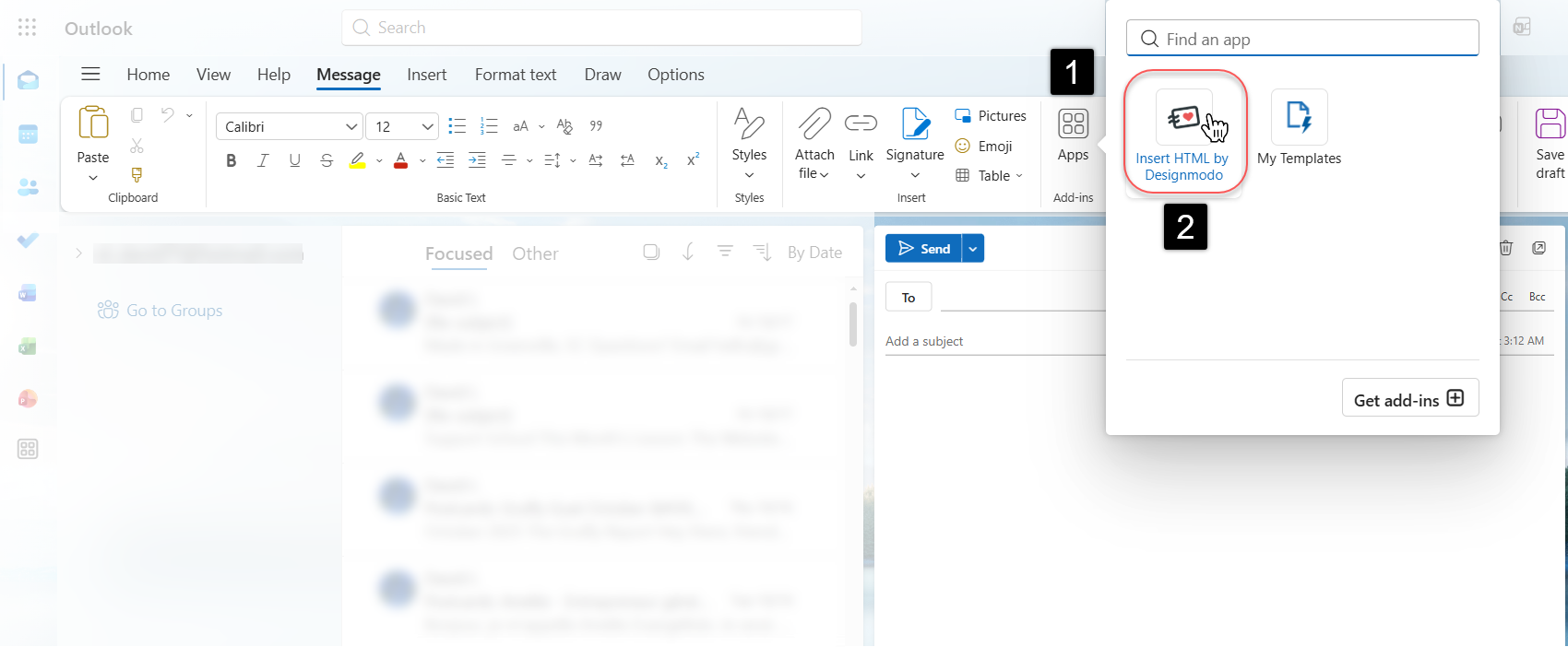
- Click the plugin icon to open its interface, and click the "Paste HTML" button.
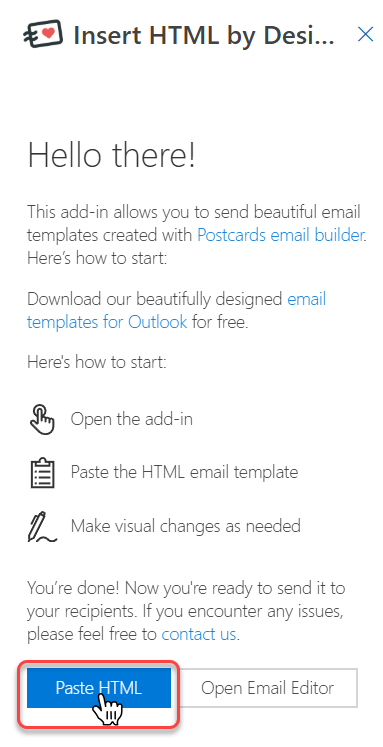
- Paste the copied HTML code into the field, then click Insert HTML to add your template.
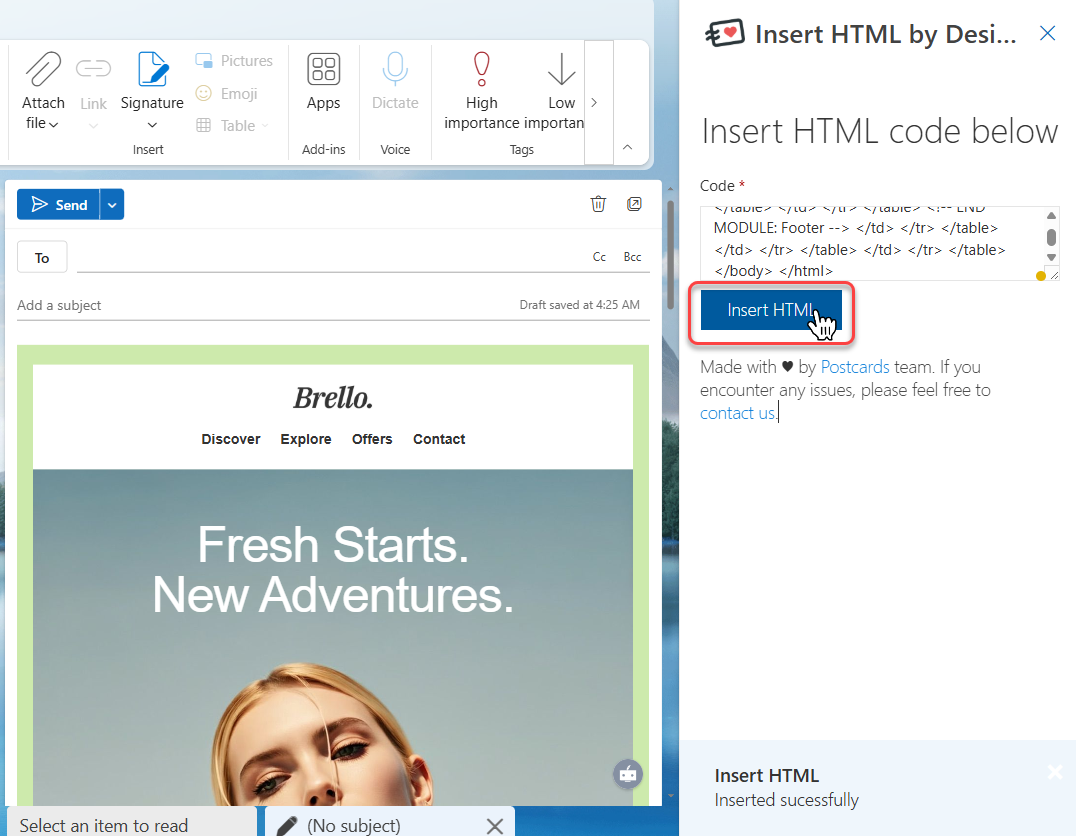
Preview and Adjust
- Review the inserted template in the Outlook compose window to confirm that images, fonts, and formatting appear correctly.
- Make light edits such as updating text, personalization details, or links directly in Outlook before sending.
Other Ways to Send Postcards Templates via Outlook
In addition to the add-in, there are two other methods for sending your Postcards templates with Outlook:
1. Postcards → Outlook Web Integration
You can export your design directly into Outlook Web using the built-in integration in Postcards.
Just go to Export → Outlook Web and your template will be sent to your account automatically, ready to edit and send.
You can check out our full step-by-step guide here: Outlook integration guide
2. Export as .OFT File
For desktop users, you can also export your Postcards project as an Outlook Template (.oft) file.
Go to Export → Outlook Template (OFT) inside Postcards.
Once downloaded, double-click the file to open it in Outlook; your design will load instantly.
Tips for Best Results
- Use Hosted Images: When exporting from Postcards, enable Host Images Online to ensure images load correctly in Outlook.
- Streamline Your Email Design with Postcards: Build your email templates directly in the Postcards editor for seamless compatibility with the Outlook add-in. Take advantage of its intuitive drag-and-drop interface and professionally designed modules to create polished, ready-to-send HTML emails in minutes.
- Avoid Background Images: Outlook doesn’t fully support CSS-based backgrounds. Use solid colors or Postcards’ built-in VML fallbacks.
- Send a Test Email: Always send yourself a test before sending to your audience to confirm correct rendering.
Why Use the Designmodo Add-in
- Fast: Insert HTML emails in seconds; no need to open Developer Tools or paste code manually.
- Reliable: Maintains full HTML integrity and inline styles across all Outlook versions.
- Cross-Platform: Works on Outlook Desktop, Web, and synced accounts automatically.
- Secure: Officially verified and published by Microsoft in AppSource.