Explore the seamless integration between the Postcards email builder and Brevo by exporting your custom email templates. Follow the step-by-step guide below to effortlessly transfer your templates and jump-start your email campaigns.
We have released new email templates for Brevo.
Video Tutorial
Steps to Follow
Step 1: Selecting the Template
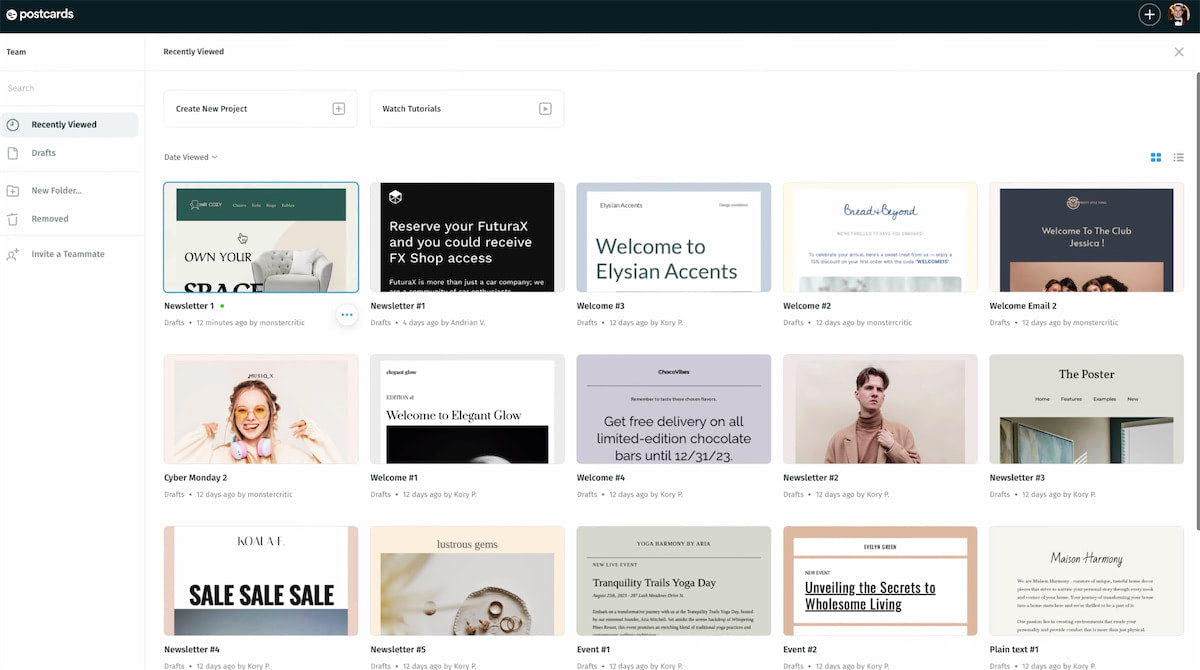
Begin by opening the Postcards app. Open the newsletter template you have been working on. We’ll choose the first option displayed. Double-click to open it.
Step 2: Customizing the Template
Take your time to customize this newsletter template according to your needs. Once you are satisfied with your customization, prepare to export it.
Step 3: Initiating Export
Navigate to the top right of your screen and click on the option labeled “export.”
Step 4: Accessing Integrations
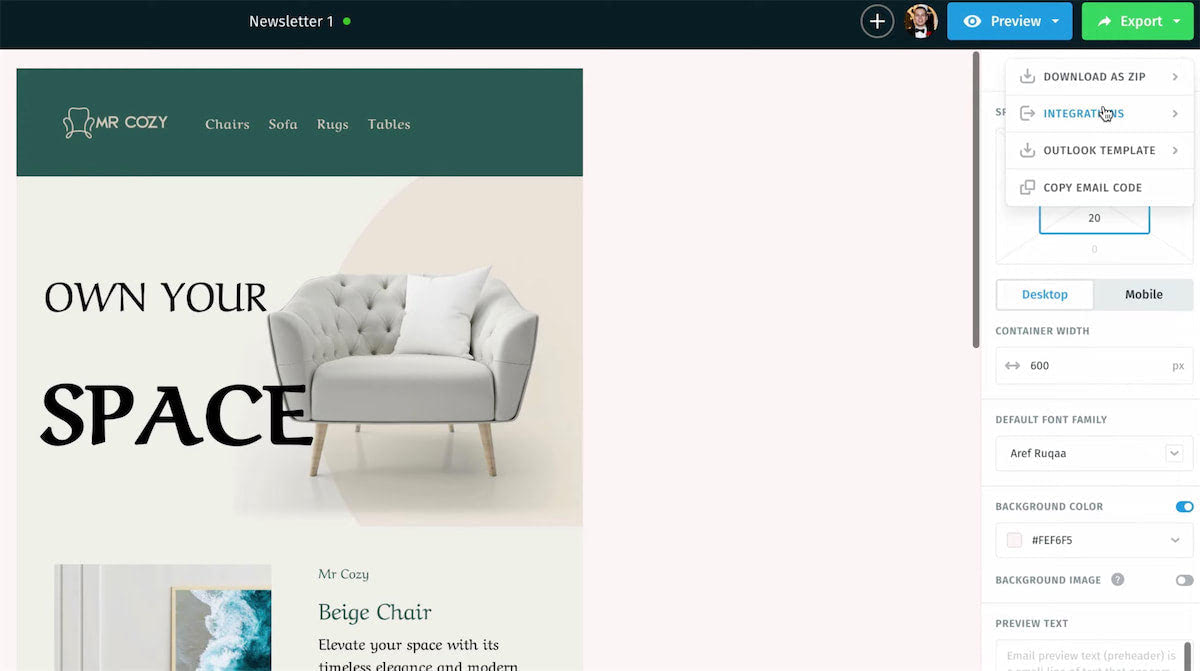
A dropdown menu will appear. From this menu, select “integrations.” A pop-up window will display showing various one-click integration options.
Step 5: Selecting Brevo
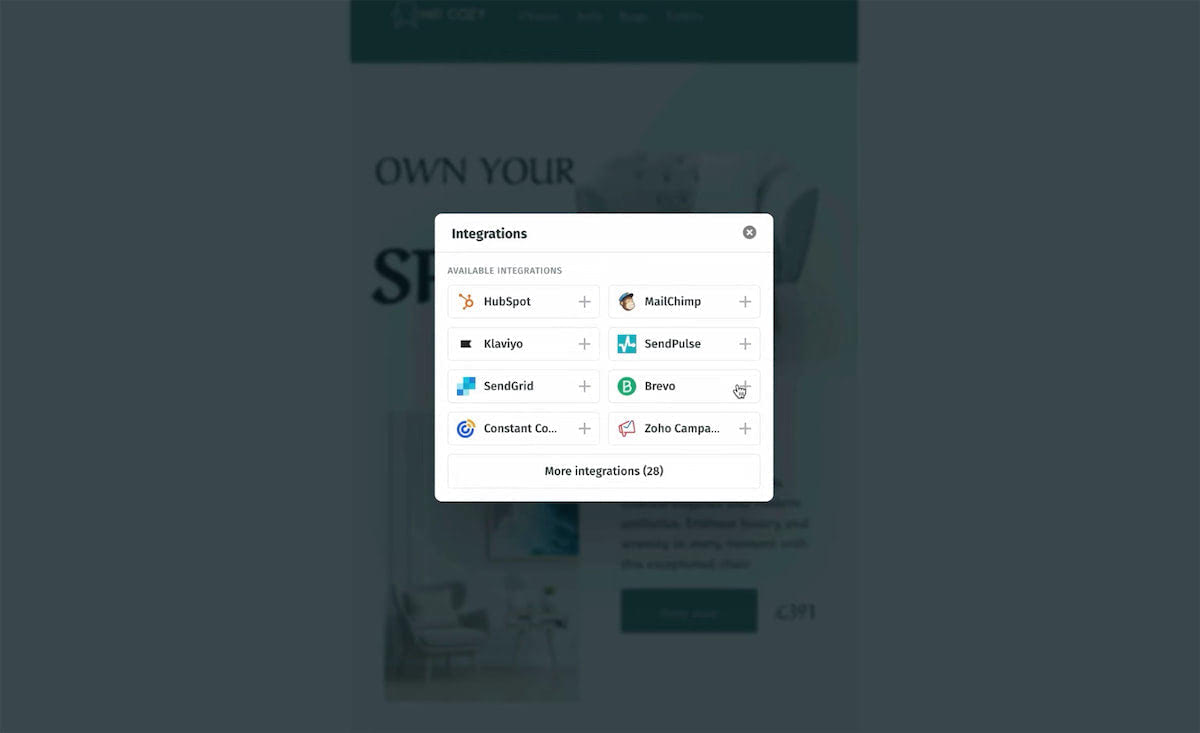
Proceed by selecting Brevo from the list of integrations. This action will prompt a new pop-up window requesting your Brevo account’s API key.
Step 6: Generating an API Key
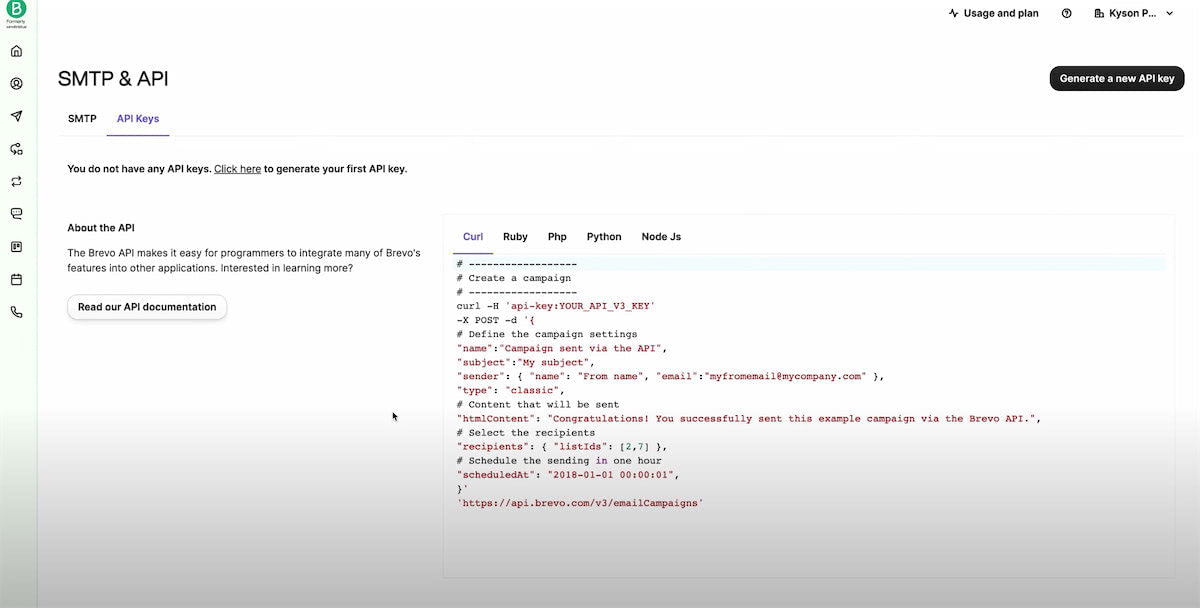
The term “API key” is a clickable hyperlink that will direct you to your Brevo account, specifically to the API section. Since you don’t have an API key yet, click on “generate a new API key” at the top right, name it “Postcards API,” and then click “generate.”
Step 7: Copying the API Key
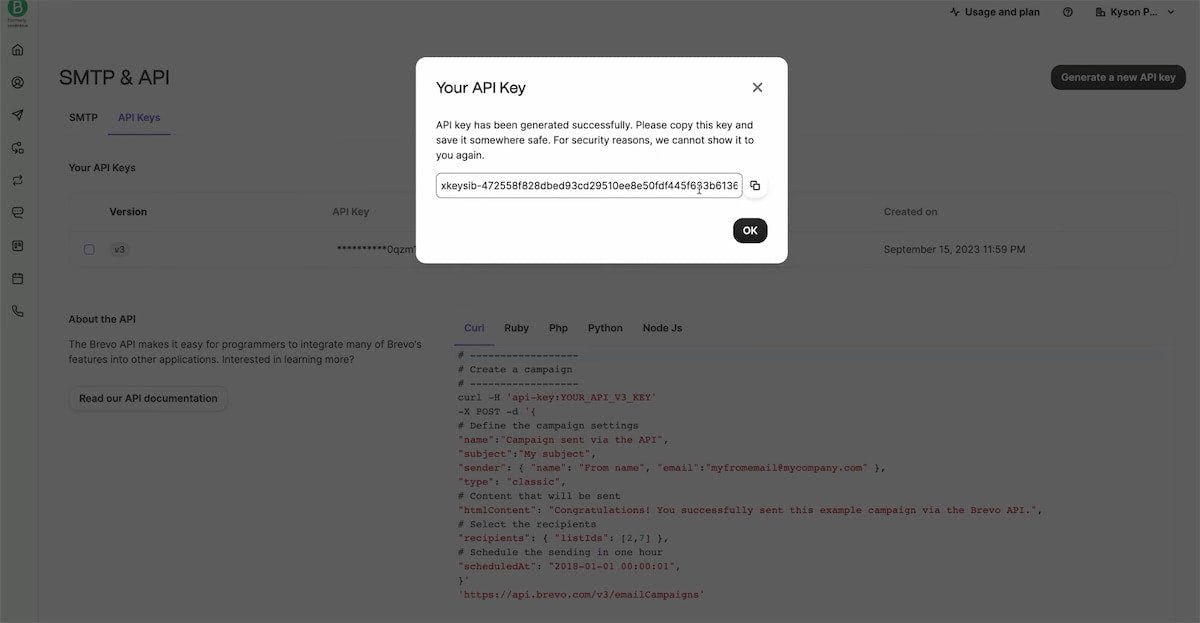
Once your API key is generated, click the “copy” button to copy it to your clipboard.
Step 8: Navigating Back to Postcards
Return to the Postcards app, and in the API key section, paste the API key that you just copied from your Brevo account.
Step 9: Finalizing the Integration
Below the API key section is an optional field for naming the integration. You can leave this blank. Click “connect” to finalize the integration.
Step 10: Verifying the Export
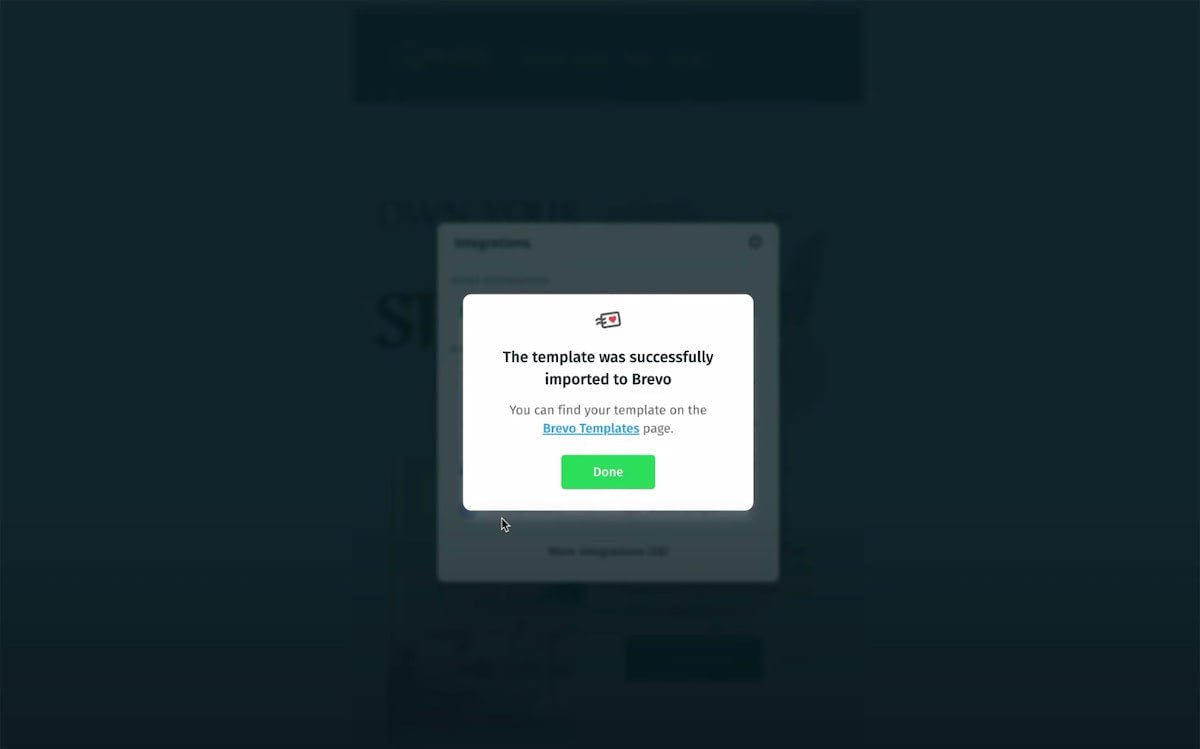
Now that your Brevo account is connected, verify that your template has been successfully imported by clicking the hyperlink leading to the Brevo templates page.
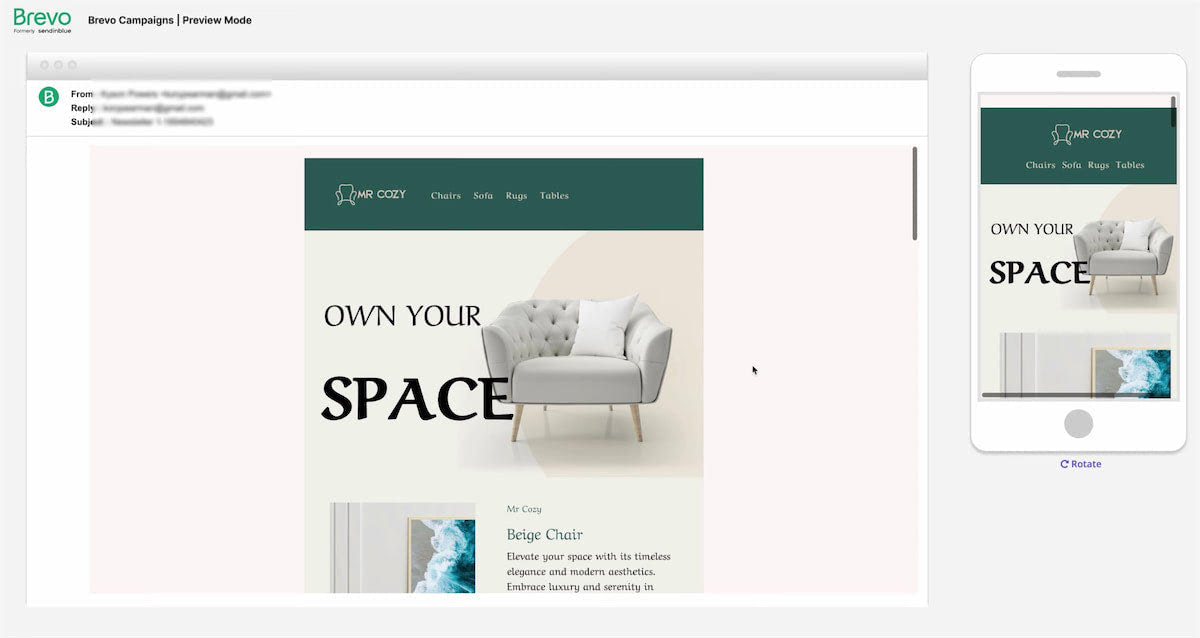
Here, you can view and preview the imported template to ensure it matches the original design in Postcards.
Step 11: Conclusion
And that concludes the process of exporting your email templates from Postcards to Brevo using the one-click integration feature. This guide aimed to simplify the export process, making your experience with Postcards more enjoyable and efficient.
