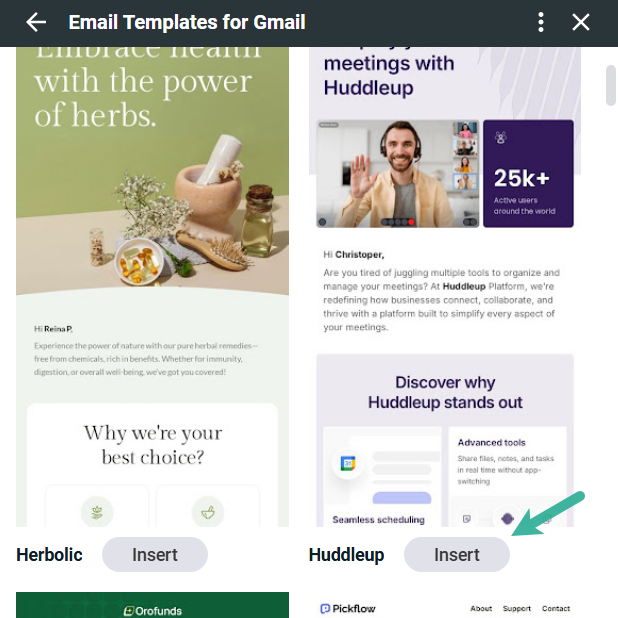Designmodo Email Templates for Gmail – Google Workspace App Setup & Guide
Email Templates for Gmail by Designmodo is a Google Workspace app that brings a library of polished, responsive templates to your compose window. Pick a template, tailor the colors, images, and copy to your brand, and hit send, all without leaving your inbox. Send better emails faster, right inside Gmail; it's perfect for anyone who wants to deliver standout emails in minutes.
With the Google workspace App, you can:
- Choose from professionally designed templates that look great on desktop and mobile
- Customize text, headings, colors, and images directly in the Gmail composer
- Save and reuse your customized messages in Gmail (as drafts or via Gmail’s Templates feature)
- Stay on-brand and responsive, so your emails render cleanly across devices and clients
In this tutorial, we’ll install the new Google Workspace app and show how to access it in Gmail, insert a template, and tweak text and images.
Prerequisites
- A Gmail or Google Workspace account
- Any modern browser
1) Install from the Google Workspace Marketplace
- Open the app page by using this Direct Link or open the Google Workspace Marketplace Here and search for “Email Templates for Gmail by Designmodo.”
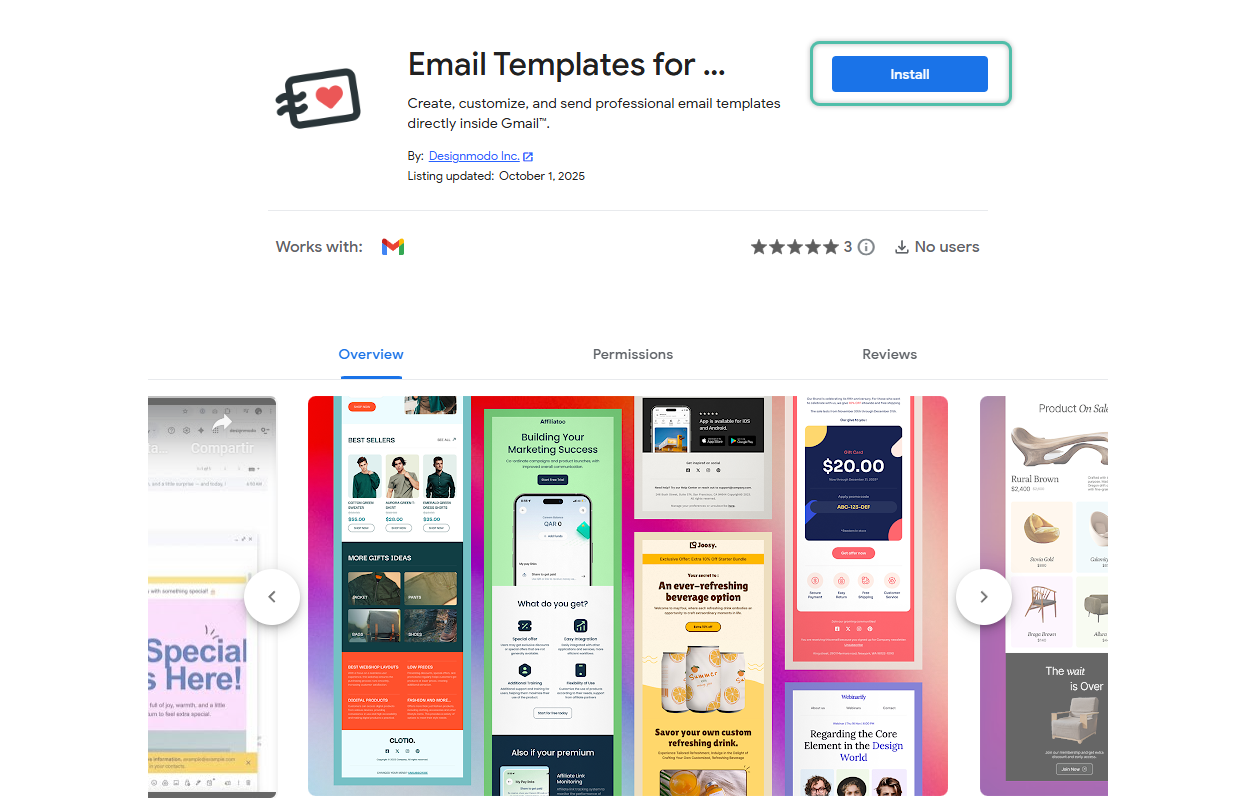
- Select Install and choose the Google account you’ll use, and click Continue. You’ll see two short Google prompts:
The first confirms that Google will allow the app to access info about your account.
The second lists what permissions the app needs
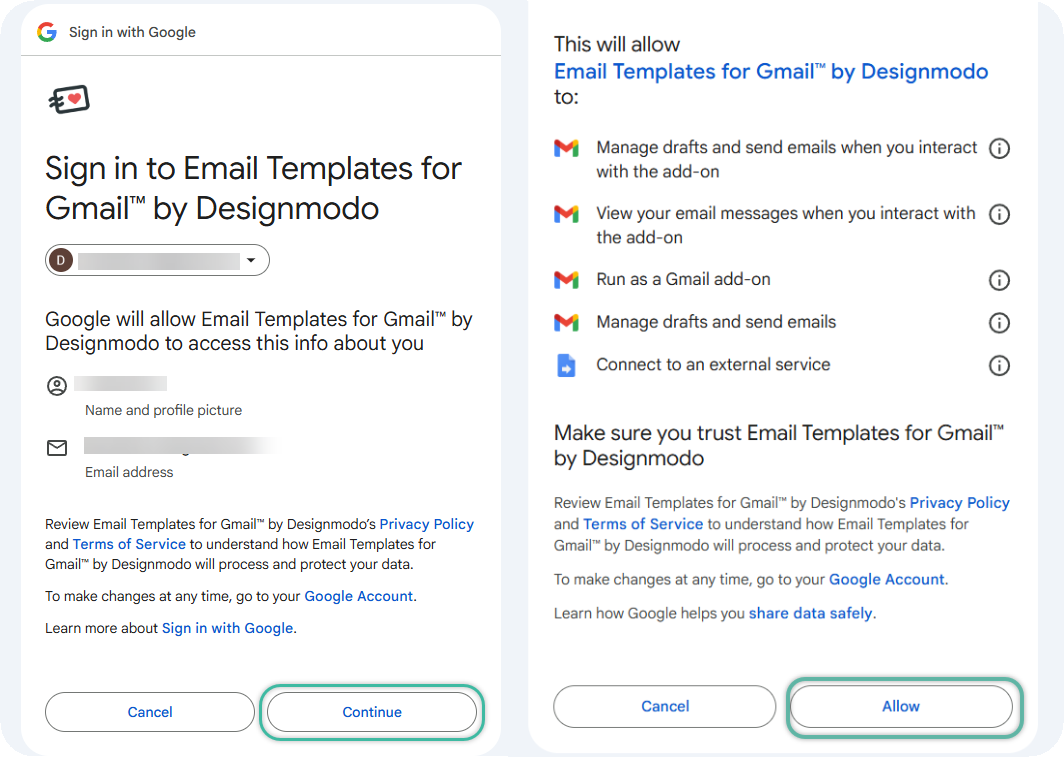
- After approving the permissions, the app will install automatically. You’ll see a confirmation message indicating that the app has been successfully added to your Gmail account.
For Google Workspace Admins:
If you’re signed in with a Google Workspace admin account, you can deploy the app across your organization directly from the same Marketplace page.
- Click Admin install, then choose whether to install it for everyone in your domain or only for specific organizational units or groups.
2) Access the App in Gmail
After installation, you can start using the Email Templates App directly inside Gmail.
To access it, open Gmail and click Compose to start a new email.
You’ll see the Designmodo icon on the bottom compose toolbar. This is where you can open the app and browse your templates.
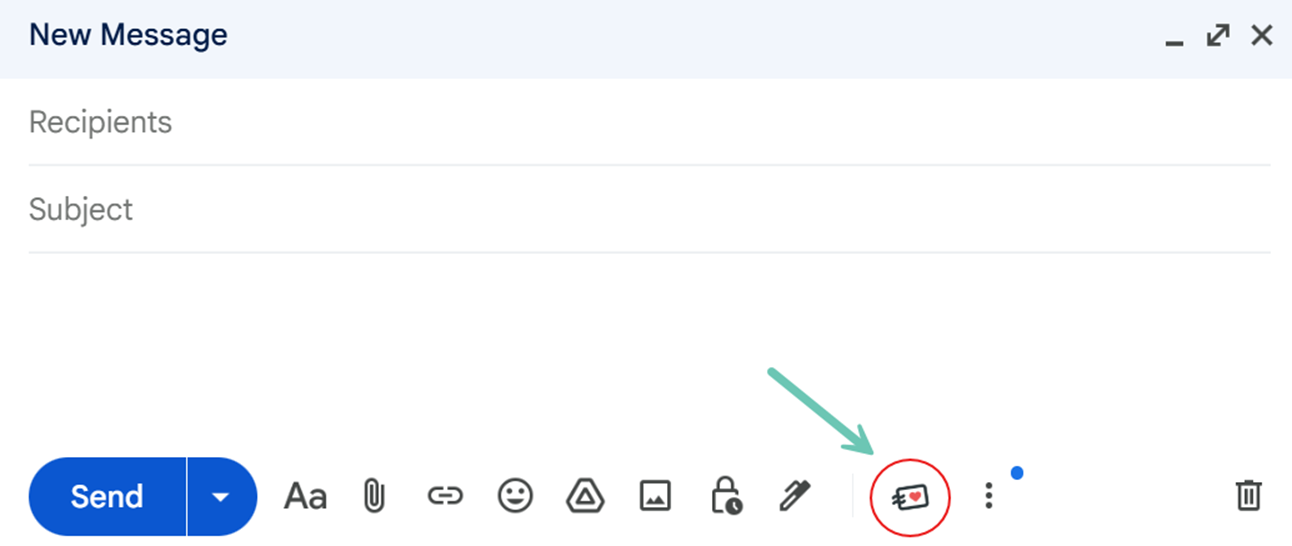
If you don’t see the icon right away, try refreshing Gmail or make sure you’re using a supported browser with cookies and JavaScript enabled.
The app icon might also be hidden inside the three-dot menu on the compose toolbar; click it to reveal all available apps.
3) Insert a template in a new email.
- Open the app from the compose toolbar and browse the template gallery.
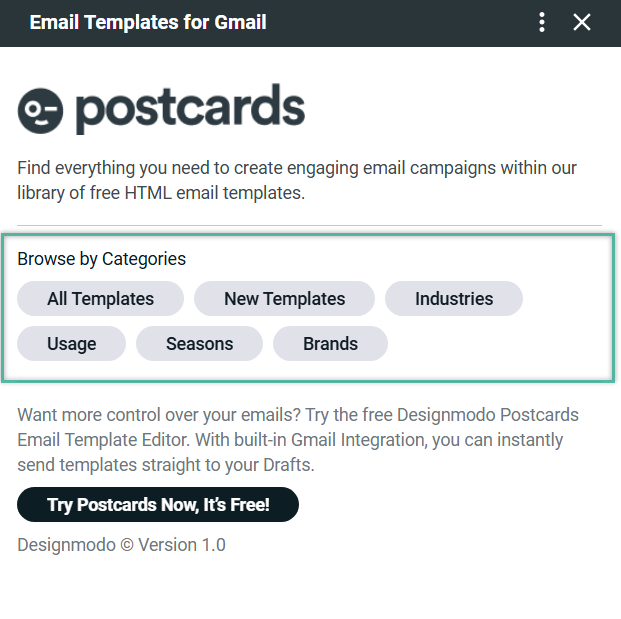
Select a template to preview, then click Insert to drop it into your draft.
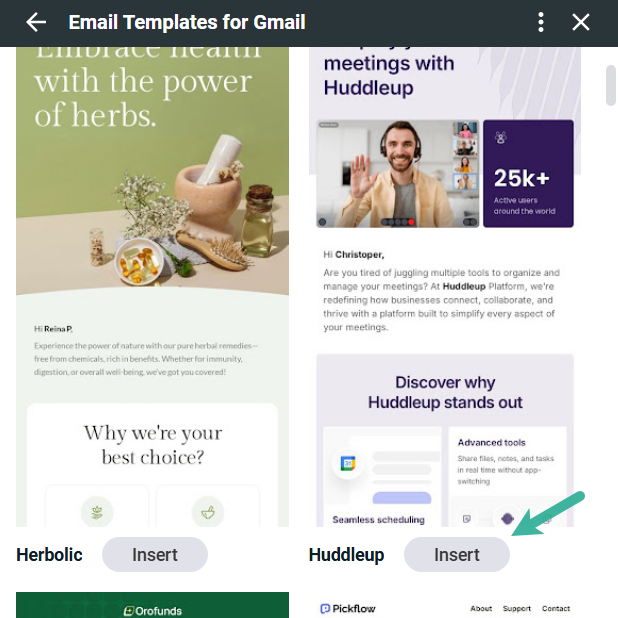
4) Edit the Text and Headings After Inserting a Template
For an easier editing experience, click the “Full screen” icon (the diagonal arrows in the top-right corner of the compose window) to enlarge the editor; this gives you more space to view your template and make precise text or layout changes.
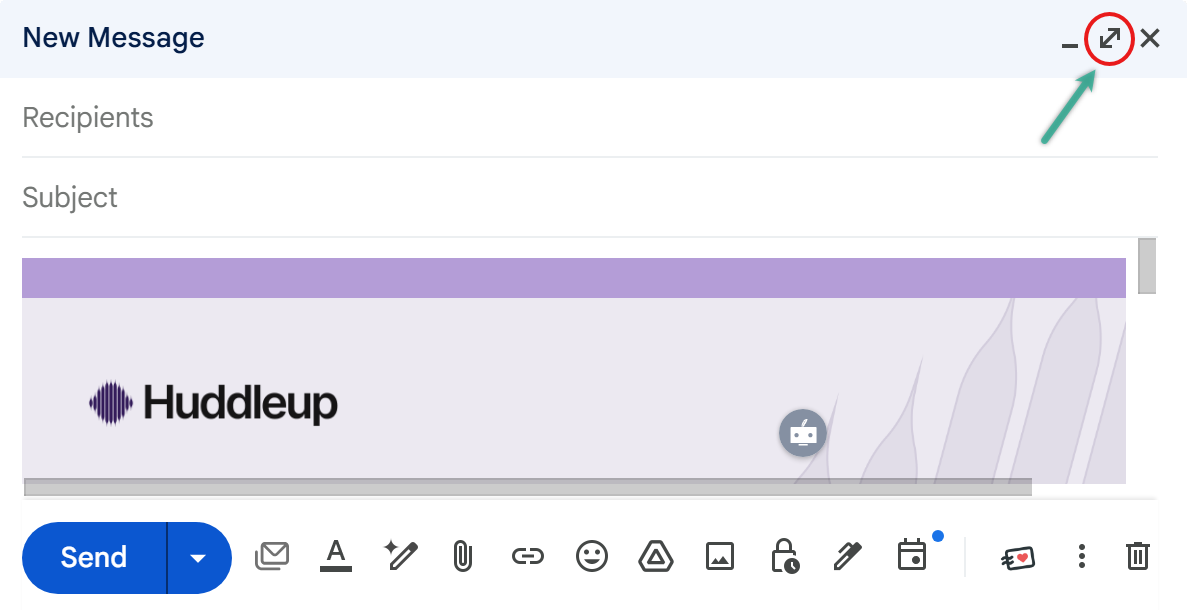
Once your template is inserted into the email body, you can edit it just like any regular Gmail message.
- Click directly on any text to place your cursor and start typing.
- Use Gmail’s formatting toolbar at the bottom of the compose window to:
- Change font size, style, or color
- Add bold, italic, or underline
- Insert links, bullet points, or numbered lists
- Adjust alignment and spacing
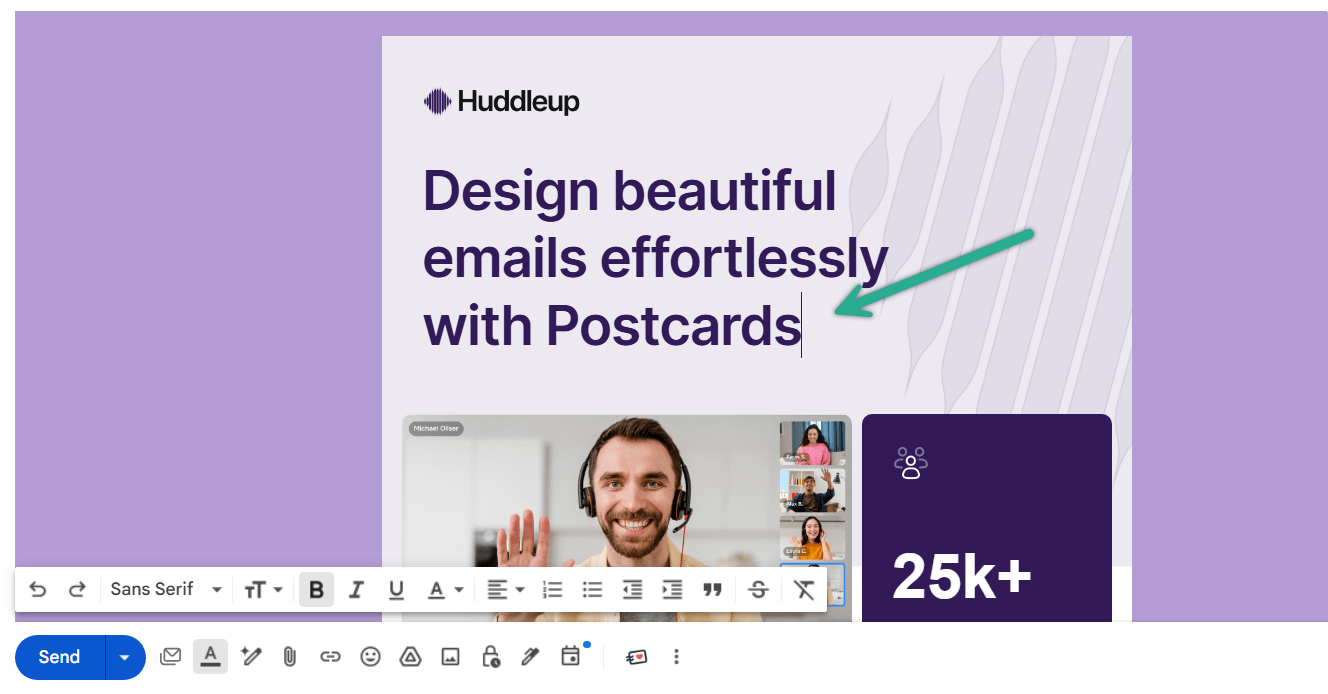
You can freely update headings, paragraphs, or call-to-action text to match your message. The structure of the template will remain intact, so your layout and styling won’t break while editing.
Tip: Keep your content short and scannable; use clear headings and short paragraphs to make your email easier to read.
5) Add or Remove Images
You can easily update or remove images in your Designmodo template directly in Gmail, no external tools required.
Here are a few simple ways to add or replace an image:
- Drag & drop a JPG, PNG, or GIF directly into the email body where you want it to appear.
- You can copy and paste an image directly into your email from almost any source, like a website, document, or another message and it will appear exactly where your cursor is placed in the email body.
- Click the Insert photo icon in the Gmail formatting toolbar → choose an image from your computer, Google Drive, or paste a web link (URL).
Once inserted, click the image to:
- Adjust its size (Small / Best fit / Original size)
- Replace it with another file
- Add or edit a hyperlink (for clickable images)
To remove an image:
- Click the image you want to remove.
- Press Backspace (Windows) or Delete (Mac) on your keyboard.
- The image will be deleted, and the surrounding layout will automatically adjust to fill the space.
Avoid enlarging images too much; oversized images can make your email load slowly and may appear distorted on mobile devices.
For best results, use the “Best fit” option, found by clicking on the image once it’s inserted and selecting from the size options that appear below it. Also upload web-optimized images (under 1 MB) to keep your layout responsive and clean.
You can also add links to your images, icons, or text to make them clickable. Here’s how:
- Select the text or click the image you want to link.
- Click the Insert link icon (chain symbol) in the Gmail formatting toolbar.
- Paste your URL, for example, https://yourwebsite.com.
- You can also use special formats such as mailto:example@domain.com to open an email draft or tel:+1234567890 to create a phone link.
- Press Enter or click OK to apply the link.
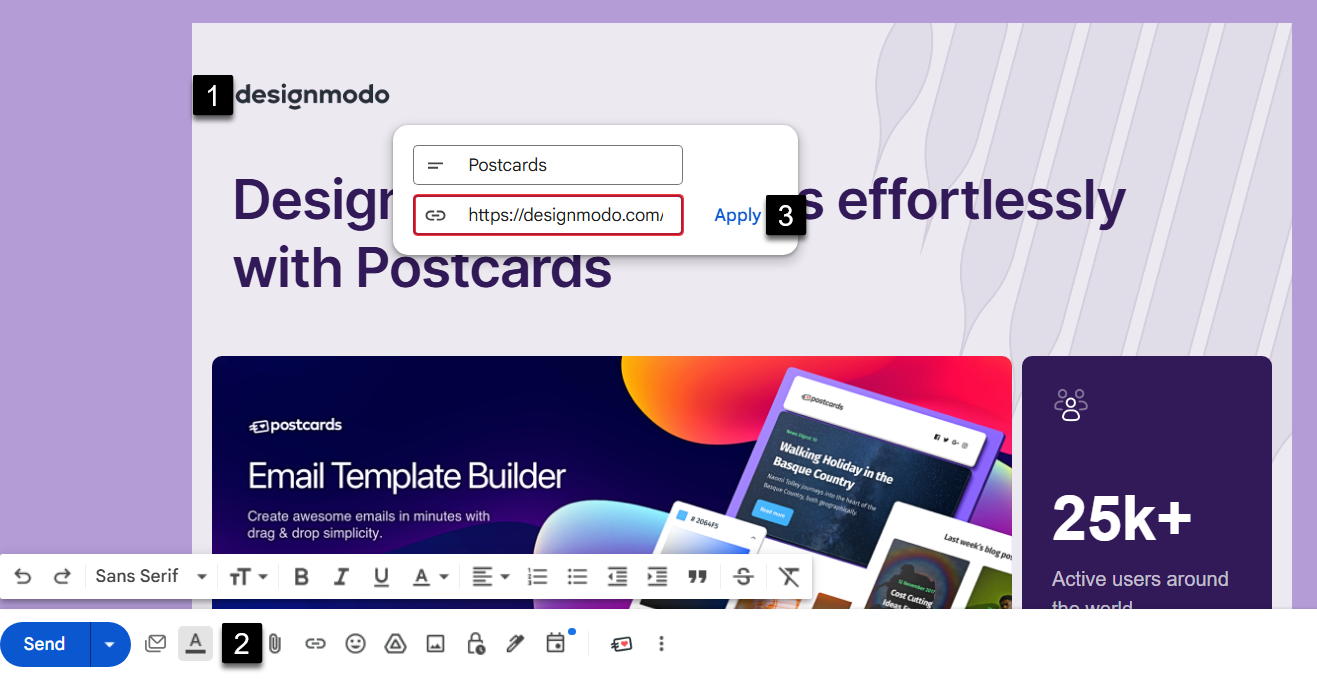
Your text or image is now clickable; when recipients select it, they’ll be directed to the link you added.
Save and Reuse Your Customized Template
Once you’ve customized your email, you can save it as a Gmail draft or use Gmail’s built-in Templates feature if you want to reuse your edited version later.
Option 1: Save as a Draft
- Once you’ve finished editing your template, simply close the compose window, Gmail will automatically save it as a draft.
- You can find it anytime under your Drafts folder in Gmail.
- To reuse it later:
- Open the draft and edit it directly, or
- Copy the email content (Ctrl/Cmd + A → Ctrl/Cmd + C) and paste it into a new email.
This is the simplest and most reliable way to keep a ready-to-send version of your customized Postcards email.
Option 2: Use Gmail’s Native Templates (Optional)
If you’d like to create a reusable Gmail template:
- Go to Gmail Settings → See all settings → Advanced → Templates, and enable the feature.
- Compose a new email with your customized content.
- Click the three-dot menu in the compose window → Templates → Save draft as template → Save as new template.
- Give it a name and click Save.
What we covered
- How to install "Email Templates for Gmail by Designmodo" from the Marketplace.
- How to access the App in Gmail (sidebar & compose toolbar).
- How to insert a template, edit text, and add images in Gmail.
- How to add hyperlinks to your images or text.
- How to save and reuse your customized template.